Public Computers and Internet Shopping

Internet shopping is becoming more and more popular with each year that passes. As consumers realise the flexibility and choice that shopping on the Internet brings, as well as the ability to shop around for that elusive bargain, it then seems that the growth in trust and investment in this sector is showing no signs of slowing down.
But despite this increase in use, as the popularity of shopping in this medium continues to expand, so to does the number of cases of fraud and crime associated with shopping on the Internet. If you intend to use a public computer to make purchases online, then there are a few key points you should follow to ensure safe Internet shopping.
Defining 'Public'
So what actually constitutes a public computer? Obviously a computer sited in a public place, such as an Internet Café or library would be categorised as such. However, computers that are freely accessible by one or more people in places such as academic institutions, at work or in a house share situation could also be considered a public computer.
When you type in details to a computer, sometimes 'cookies' present will store information that has been captured from the browser. Sometimes a computer will pop up a window when a username and password has been entered, asking if you'd like it to remember these details - this is often known as 'autofill'. This can include usernames and passwords that have recently been typed in, and this sort of feature is designed really for when you repeatedly access or log into specific pages on your personal computer. Understandably, this is not a feature that you want to enable on a public computer.
Protecting Your Details
Before considering any sort of online purchase from a public computer, you should check that the computer is running a firewall (like a security wall protecting the computer), and a virus checker. If you can't see any icons on the desktop that give you an idea, you are perfectly within your rights to ask the network adminstrator or owner of the computer.
It is often easy to disable the autofill feature, by simply pressing 'No' when it asks you if you want it to remember your details for future use will keep your details hidden. Occasionally when required to log into a website, there will be a small box that you can check so that your details will be stored. When using a public computer the solution is simple - never check this box.
The most common way to disable cookies that capture and store information from your browser, is to go to the Options menu in your browser window, and then select the privacy tab where you can uncheck the appropriate box. This may vary a little from computer to computer.
If using your computer within an educational institution or workplace, you may be allotted your own work space on the workplace, college or university network server. This is designed to keep your documents and passwords safe, away from other users. You should always properly log in and out of these areas, especially if you are intending to make an online purchase, or when entering or accessing any sensitive important information. Always make sure that you choose a 'strong' password that is unique and unlikely to be guessed - using birth dates is one example of a bad password.
In reality, shopping online using a public computer in a truly public place, such as a library or Internet café, does carry a few risks. The less familiar you are with the computer and the virus checking and firewall security it has, the riskier. It is advisable to only purchase online using a public computer if absolutely necessary.
If Necessary!
If you are adamant that you'd like to shop online using a public computer, make sure that you can spot the indicators of a safe, trustworthy website that uses encryption software over a secure server. When making a payment, you should opt to use a credit card as your method of payment, particularly if the payment is over £100, as this means you will be insured. It also means that any potential thief or hacker will not have access to your personal current account. It is fairly common practice for companies that sell their products online to contact the credit card owner in case of a particularly large purchase, to make sure the sale is bona fide.
You should also make sure that your credit card is not physically visible to any other users in the room with you. Before entering any personal details onto a website, always check that no one can see the details being entered onto the screen, and also check that cookies and autofill are disabled.
To ensure that the transfer of funds from your card to the pay merchant or website owner is secure, a small padlock symbol should appear in the bottom right hand window of your browser. The website address should also start with https://, which again indicates a secure server.
Once you have entered all your details and made the payment, go back and double check that your details have not been captured, and are not automatically filling themselves in. Also make a print out of your order confirmation to keep - by law you should receive a confirmation and this usually arrives in the form of an email almost immediately after the transaction has been completed.
- Checklist: Privacy Policies and Data Protection Online
- Making Sure You Change Your Password Regularly
- Using Your Credit Card to Shop Online
- Spyware and Internet Shopping
- Protecting Your Details Before You Shop Online
- Protecting Your PC/Computer When Shopping Online
- Protecting Yourself From Email Scamming and Phishing
- Securing Your Wireless Network for Safe Internet Shopping
- Misleading Advertising and Online Shopping

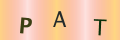
Re: Buying from Overseas Sellers Online: Do Your UK Consumer Rights Apply?
I bought a pair of electric nail clippers from a company called sherum.com.…
Re: Buying a Holiday Online: Consumer Rights, Cancellations, Refunds and Complaints
I booked two return flights with Ryanair in April 2025 for…
Re: Misleading Advertising and Online Shopping
Such an eye-opening blog! Misleading advertising in online shopping is something we all need to be aware of, and…
Re: Safe Online Shopping - Know Your Rights
Such an informative read! Knowing your rights while shopping online is crucial for a safe and secure experience.…
Re: Buying a Holiday Online: Consumer Rights, Cancellations, Refunds and Complaints
I was browsing and ended up booking a SunWeb ski holiday by…
Re: Can a Website Advertise Items as In Stock When They are Not?
You know how to resolve your problem instead of ordering from the store go straight to…
Re: Buying from Overseas Sellers Online: Do Your UK Consumer Rights Apply?
I brought a hoodie and joggers from a company called looved London, they get…
Re: Buying from Overseas Sellers Online: Do Your UK Consumer Rights Apply?
I bought two pairs of shoes from what I thought was a UK company, but they…
Re: Misleading Advertising and Online Shopping
Due to your misleading advertisement of product which was laid on the 3rd day of promise. I waited in 2 days…
Re: Buying a Holiday Online: Consumer Rights, Cancellations, Refunds and Complaints
I purchased 10 tickets to a comedy club, booked a restaurant…